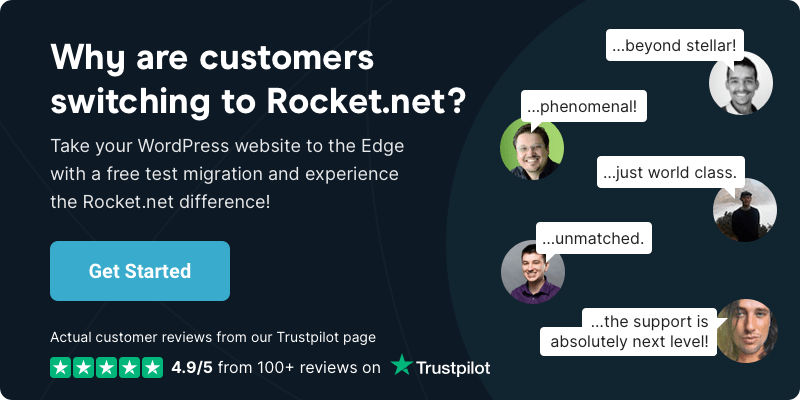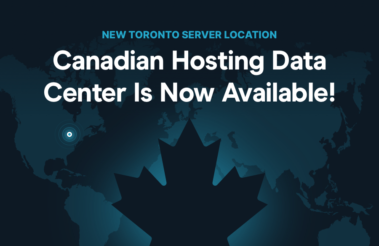
Our Industry-Leading Managed Hosting for WordPress is now Available in Canada!
- •
- 2 min read
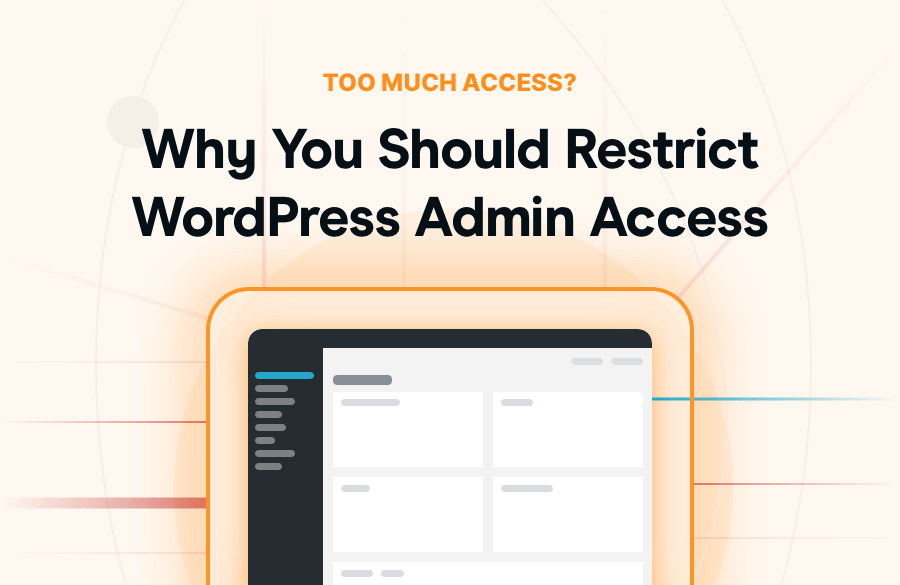
Congratulations — your site has grown! New contributors, more editors, SEO changes, maybe a sales team. But as access improves, so does risk. Ever wonder who registered the latest users? Or who accidentally deleted that critical page? Too many cooks spoil the soup, as they say, so let’s fix that.
“Only about 15-20% of WordPress roles actually need admin access.”
Giving everyone full admin rights is like handing everyone root access. Sure, it’s easier – but when something goes wrong, customer data, performance, and even your brand reputation are on the line.
Here’s what routinely goes wrong when too many stakeholders share admin access:
Remember: Full Admins can do anything.
“Most specialized roles can function with limited, task-specific permissions.”
Only three roles generally justify full admin rights:
1. Site owner or lead dev – Manages hosting, themes, server integrations.
2. System admin – Handles configurations, database tasks, or server-level fixes.
3. Superadmin (for WordPress multisite) – Oversees global changes across all network sites.
All other roles? They belong to users with scoped access – editors, authors, marketers, designers — who perform their jobs without requiring access to the entire website.
| Role Type | Admin Needed? | Permissions | Risk | Source/Plugin |
| Core WordPress Roles | ||||
| Super Admin | Yes | Network-wide control, all sites | Critical | Multisite |
| Administrator | Yes | Full site control | High | Core |
| Editor | No | Publish/edit all posts, manage categories | Medium | Core |
| Author | No | Publish/edit own posts | Low | Core |
| Contributor | No | Write/edit own posts (unpublished) | Very Low | Core |
| Subscriber | No | Read content, manage profile | Very Low | Core |
| Developer/Technical | ||||
| Code Editor | Yes | Edit theme/plugin files | High | Custom roles |
| Database Manager | Yes | Database access | Critical | Database plugins |
| Customer | No | View orders, account details | Very Low | WooCommerce |
| Vendor | No | Manage own products only | Low-Medium | Multi-vendor plugins |
| Multi-site Specific | ||||
| Network Admin | Yes | Manage network settings | Critical | Multisite |
| Site Manager | Maybe | Manage individual sites | Medium-High | Multisite |
| Membership/LMS Roles | ||||
| Course Creator | No | Create/manage courses | Low-Medium | LearnDash, LifterLMS |
| Group Leader | No | Manage assigned groups | Low | LearnDash |
| Student | No | Access enrolled courses | Very Low | LMS plugins |
| Instructor | No | Create courses, grade assignments | Low-Medium | LearnPress, Tutor LMS |
| Community/Forum Roles | ||||
| Moderator | No | Edit/delete posts, manage users | Medium | bbPress, BuddyPress |
| Forum Participant | No | Post in forums | Low | bbPress |
| Keymaster | Maybe | Full forum control | Medium-High | bbPress |
| Event Management | ||||
| Event Manager | No | Create/manage events | Low-Medium | Event Calendar, Events Manager |
| Venue Manager | No | Manage specific venues | Low | Event plugins |
| SEO/Marketing Roles | ||||
| SEO Manager | No | Manage SEO settings, analytics | Medium | Yoast, RankMath |
| SEO Editor | No | Edit SEO for content | Low | SEO plugins |
| Custom Business Roles | ||||
| Content Manager | No | Manage content, limited admin | Low-Medium | Custom/Role plugins |
| Social Media Manager | No | Publish posts, manage social integration | Low | Social plugins |
| Analytics Viewer | No | View reports only | Very Low | Analytics plugins |
| Backup Manager | Maybe | Manage backups, restoration | Medium-High | Backup plugins |
| Specialized Plugin Roles | ||||
| Form Manager | No | Manage forms, view submissions | Low-Medium | Gravity Forms, Contact Form 7 |
| Gallery Manager | No | Manage photo galleries | Low | Gallery plugins |
| Booking Manager | No | Manage appointments/bookings | Low-Medium | Booking plugins |
| Translator | No | Manage translations | Low | WPML, Polylang |
| Security-Specific | ||||
| Security Manager | Maybe | Manage security settings | Medium-High | Security plugins |
| Log Viewer | No | View security/activity logs | Low | Security plugins |
“The highest risk comes from roles that can modify code, database, or have network-wide access.”
Implement these best practices to lock down your site while empowering your team.
List tasks like “write product pages,” “manage invoices,” or “run reports.” Assign users to the appropriate roles. Shop Manager, SEO Manager, and Editor give specific access to specific tasks.
Tools like Members by MemberPress or User Role Editor let you fine-tune what each role can (and can’t) do. You can also create custom roles – if you really need them.
With Rocket.net’s platform, separate server-level and site-level roles allow you to grant FTP or Git-level access without compromising WordPress security.
Six months after being let go, Frank still has access to the company website, GSC, and social media. Sound familiar? Every month, run a quick check on your user list. Remove unused accounts and confirm that active ones are assigned to appropriate roles. If someone’s off the team, revoke access ASAP.
“And I don’t know how many times I’ve seen on a WordPress database the bad actor has been a former employee who’s logged in and done something after he’s let go. …So first of all, don’t give everybody the admin access because they said it’s their site and they can have it. My answer is no.”
Rob Cairns
Plugins like WP Activity Log or Simple History report key actions (login attempts, changes, file updates). You don’t need an admin to turn this on — just an Editor or Manager.
“Many plugins create unnecessary admin-level roles when custom capabilities would suffice.”
Use a plugin like User Role Editor or Members to define what each stakeholder really needs access to. You don’t have to settle for “Admin or Nothing.”
Rocket Tip: Custom roles keep your workflows clean and safe. Give editors content access. Let developers deploy. Everyone wins.
Old users = risk. Set a reminder to review users every 30 days. Remove or downgrade accounts for ex-employees, past contractors, or dormant contributors.
Rocket Tip: Use tools like WP Activity Log or our Activity Log to spot inactive or suspicious users.
If someone must be an admin, they must use 2FA. It’s non-negotiable in 2025.
Rocket Tip: Pair 2FA with strong password policies using a plugin like Wordfence Login Security or WP 2FA.
Instead of giving everyone admin access to see updates, deploy a staging site. This gives stakeholders a peek without risking your live environment.
Rocket Tip: Every Rocket.net plan includes free staging with one-click sync. Perfect for safe collaboration.
Keep tabs on who’s doing what. If something breaks, you want a paper trail.
Use tools like WP Activity Log, Sucuri, or our built-in hosting and activity dashboards to monitor changes.
Make sure stakeholders understand the risk of admin access. A quick onboarding doc can go a long way.
Define what each role can and can’t do. Set expectations early so no one’s tempted to “just tweak one thing” at 2 AM.
Back in the day, the default WordPress admin username was, in fact, “admin.” Since usernames make up half of the login credentials, it is easier for brute-force hacker attacks.
If your site still has a generic “admin” user, delete or rename it immediately. It’s hacker bait.
“If you are hesitating to delete your admin account because of existing posts, don’t worry; when you delete it, you can assign all the existing posts to your new user account.”
Rocket.net – 10 Ways To Increase Your WordPress Website Security
Even if an admin account is compromised, fewer of them means less & less risk. If that happens:
At Rocket.net, we take role management seriously:
ShopShield protects your site and your WooCommerce shop with Cloudflare Enterprise WAF, but also prevents privilege misuse.
With white-labeled reseller hosting, you control exactly what your clients see and do – no accidental plugin exposures.
Need help implementing a clean role structure? We’re available 24/7 to ensure you launch securely and stay secure.
Fewer admin accounts = fewer mistakes, less risk, and a more secure site. By implementing scoped access now, you prevent emergency cleanup later. It’s one of the easiest improvements you can make — and one of the most effective.
Need help auditing user roles on your clients’ sites or rolling out access controls across your business? Rocket.net is ready to help — securely and effortlessly.