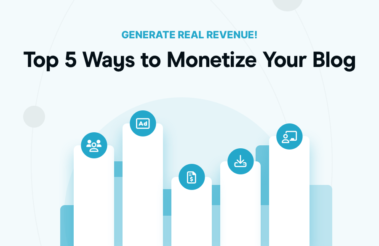
Top 5 Ways to Monetize Your Blog
- •
- 8 min read

WordPress is one of the most popular content management systems in use today, and it’s not hard to see why. It’s easy to set up, versatile enough for any site. It has an active community that offers plenty of useful plugins.
However, there are some common WordPress mistakes you may be making with your website that can hinder your SEO efforts if left unchecked.
So grab your spacesuit because we’re about to blast off and explore them one by one!
Categories and tags are both used in WordPress to organize content.
The difference is that categories are used for high-level grouping, while tags describe specific details about your posts.

Unfortunately, many business owners treat WordPress tags the same way they treat social media tags. They add as many relevant tags as possible, thinking it’ll increase their reach.
However, WordPress tags should only be used to further organize your blog posts and help Google better understand your site.
For example, if you had a health and wellness website, you could use the following categories:
To further organize the “Workouts” category, you could create the following tags:
Now, let’s say you wrote a blog post titled: “Top 5 Leg Workouts You Can Do at Home.” This blog post could be placed in the “Workouts” category and use the “leg workouts” and “at-home workouts” tags.
There’s no limit to how many categories and tags you can use for one blog post, but it’s recommended that you:
Another tip to help you decide if you should create a new tag or not is to ask yourself the question: “Am I going to use this tag several times?”
If the answer is yes, go ahead and create the tag. If you’re only going to use it once, don’t create it.
By default, WordPress creates an archive page for each one of your categories and tags. This means that you’ll likely have multiple pages with similar posts, which could cause duplicate content issues and conflicts with ranking.
For example, you could have a tag archive page ranking for terms you’d prefer other pages or blog posts to rank for.
To prevent this from happening, you could set your tag archive pages to “noindex.” Setting a page to “noindex” will let search engines know they shouldn’t show it in their search result pages.
There are multiple ways you can set pages to “noindex.” Let’s take a look at two of the most popular ones.
Since Yoast is one of the most used SEO plugins, we’ll go over how to “noindex” your tag archive pages with it; however, the steps might be somewhat similar in other SEO plugins.
First, log into your WordPress dashboard > SEO > Search Appearance.

Then, go to Taxonomies > Show Tags in search results? > Off > Save Changes.

You can also discourage search engines from indexing your tag archive page by adding the following line of code to your robots.txt file:
User-agent: *
Disallow: /tag/
This method should only be used by advanced WordPress users.
Using pop-ups is a double-edged sword—they can help you increase conversions but also hurt your rankings.
According to Google, pages that show intrusive interstitials provide a poorer user experience, which is problematic on mobile devices where screens are often small.

Here are some examples of interstitials that are considered intrusive:
However, not all interstitials will affect your rankings. Here are examples of some that are considered okay to use:
Gone are the days when people rocked dial-up connections, and it was okay for websites to take light years to load. Today, people have high expectations and will leave your site if it doesn’t load within 3 seconds.
To keep users happy, Google introduced a new set of page experience signals called Core Web Vitals that are taken into account when ranking websites—here are they:
There’s no shortage of tools you can use to test your site speed—below are a few of the most popular ones:
Each tool has its own way of measuring performance, so it’s recommended that you only compare results within the same tool.
Besides the three Core Web Vitals, you should also pay close attention to your time to first byte (TTFB).
TTFB measures how long it takes for the browser to receive its first byte of data from the server. The longer it takes to get that data, the longer it takes to display your web page.
Google recommends keeping this under 200 ms.
A tool like KeyCDN’s Performance Test can be used to test your TTFB from multiple locations simultaneously.

When running speed tests, it might be tempting to focus on your fully loaded time. However, your website can be usable to a visitor way before it’s been loaded completely, so this metric is not one you should worry too much about.
If your site is doing worse than SpaceX’s Starship SN9, don’t panic—there are numerous steps you can take to speed things up.
Overcrowded shared web hosts are one of the most common causes of poor page speed. If you’re experiencing a high TTFB, it’s most likely due to this.
For hobby websites, shared hosts might be enough; however, if you’re a business owner, entrepreneur, or blogger wanting to make a living online, a managed WordPress host is a better investment—both speed and security-wise.
If you have a poorly coded or bloated theme with too many features turned on, your site speed can be affected no matter how good a web host you have.
When choosing a WordPress theme, it’s always a good idea to go for one created by a reputable developer. It’s updated regularly and only has the basic features you need.
Other features can be added using specialized plugins; however, these should also be well coded like themes.
Photos with high resolution and large file size can often be the biggest bottleneck.
To compress images, consider running them through TinyPNG before uploading them to WordPress.
If you need to optimize images already in your media library, consider using a plugin like ShortPixel.
A caching plugin adds an extra layer of performance by storing your site’s pages, posts, and other elements in a temporary folder for easier access.
This speeds up the server response because it doesn’t have to generate the page every time a new request comes in; it has to send this cached version instead.
When it comes to caching plugins, there’s a large number of options to choose from—here are just a few of them:
If you’re hosting with Rocket.net, your website is automatically cached by Cloudflare’s Enterprise CDN and delivered from over 200 locations around the world to ensure the lowest TTFB possible for your visitors.
While a caching plugin isn’t required for those hosting with Rocket.net, it’s still a good idea to use one to reduce any PHP usage on cache misses.
A content delivery network (CDN) works by caching some elements of your site in data centers around the world.
When visitors request these elements from their browser, they’re delivered directly from the nearest server to reduce latency and TTFB.
If you’d like to test out a CDN, the free version of Cloudflare is a good place to start—it is one of the best and widely used CDNs available.
However, as mentioned above, Rocket.net users don’t have to worry about this since all accounts come with Cloudflare’s Enterprise CDN by default.

Here are some features included in Cloudflare Enterprise that aren’t in their other plans:
While they might seem like a tiny detail, fonts can also affect site speed—especially when using multiple ones.
A good way to keep things speedy is by using system fonts or hosting them locally with a plugin like OMGF.
The advantage of system fonts is that they are built into the operating system, so there are no external files to fetch.
If your site is hosted at Rocket.net, Google Font proxying has already been set in Cloudflare to reduce DNS lookups and improve performance.
Descriptive permalinks will allow Google (and visitors) to understand exactly what your blog post is about.
By default, your permalinks will look like a bunch of gibberish (e.g., https:domain.com/?p1969), but this can be changed quickly into something easier to read (e.g., https:domain.com/sample-post).
Go to your WordPress dashboard > Settings > Permalinks > Post name > Save Changes to make this change.

Once this has been set, WordPress will begin using the title of your blog posts as the default URL.
But your job isn’t done just yet.
Blog post titles can often be too long, making your URLs look confusing and unprofessional.
When setting custom URLs, it’s best to remove unnecessary words and keep them short to allow Google to find and crawl your pages more easily.
If you’ve got old or outdated blog posts on your site, it’s a good idea to go back and edit them to give them a little more life.
Not only will this make it more relevant to search engines like Google, but it can also help improve user engagement and reduce bounce rates.
If you look at blog posts showing up on search engines, you’ll notice that most of them have the publishing date.

Showing posts more than one or two years old can turn off some of your visitors who want the freshest content possible.
If you ever notice that one of your posts is losing traffic, it might be because it’s outdated and losing its position in SERPs.
Here are a few tips for updating old content:
This process can be time-consuming depending on how much content you have; however, AI copywriting tools can help speed things up.
As a general rule, you should try to keep your URLs as static as possible.
If you change a post’s URL after it’s been published, any backlinks to it will show a 404 (page not found) error, which can be unpleasant to your visitors and Google.
If you must change a post’s URL, make sure to redirect the old URL to the new one so that traffic and link juice are not lost.
This is especially important if you’re using link-building techniques like guest posting to improve your search engine rankings.
Another common WordPress mistake that can hinder your SEO is having a poor internal link structure.
Linking to other blog posts within your site makes it easier for Google bots to crawl it and understand the main topics.
It also encourages visitors to click through to some of your other content, which will increase engagement and reduce bounce rates.

When doing internal linking, try to use descriptive anchor texts, such as “get started with Cloudflare” or “best security plugins,” instead of vague ones like “click here” or “learn more.”
When thinking about internal link structure, it’s also important to avoid nofollow internal links since this will prevent you from passing link juice or authority to other pages on your site.
By default, WordPress will follow all links, so there isn’t much to do on your part.
Broken links and 404 errors are not only a bad user experience, but they can also negatively affect your SEO.
Some SEO extensions and plugins will keep track of all of your internal links and make sure they’re working properly.
If you’re not using an SEO plugin—or yours doesn’t have this feature—don’t issue a mayday call. You can quickly find broken links by running your website through Broken Link Checker.

It is natural to have a few 404 errors here and there, and Google knows this.
If there are some pages that you genuinely deleted and don’t plan on replacing, leaving them with a 404 error is fine. Google will eventually remove the pages from its search results.
It’s always a good idea to create a custom 404 page with links to other resources on your site so that your visitors don’t get cranky and leave.

Broken images can cause SEO issues by creating a poor user experience. If your content relies heavily on graphics to get the point across, users will have difficulty making sense of it.
For those who write long-form content, this can also be problematic because visitors will have to scroll through huge walls of text, which can be uncomfortable to read.
With about 20% of Google searches coming from images, broken images can decrease traffic.
To find images causing issues on your site, you could use the Broken Link Checker mentioned above as well.
Alt tags are essentially alternative text that describes the image, so people who can’t see it (for example, someone with a screen reader) and search engines know what it’s about.

You don’t have to spend hours brainstorming what to write. A good trick is to simply ask yourself: “What would someone type into Google to find this image?” and use the answer as the text for your alt tag.
This should be kept short—think 50 characters or less—and contain relevant keywords.
To add alt tags to images, simply log into your WordPress dashboard > Media > Select the image > Look for the “Alternative Text” field > add your description.

Headers (H1, H2, H3, etc.) are important for SEO because they’re easy for readers and bots to digest.

A few common WordPress mistakes, especially among beginners, are using headers to emphasize text simply because they’re the right size.
When used properly, headers will give your content a better structure and even show up in SERPs for easy access, which can increase click-throughs and get your post on the featured snippet.
Here are a few header tag best practices for SEO:
A cool thing about WordPress is that you can schedule blog posts to be published automatically at a later date and time.
This is great because you can schedule them to go out when your audience is most active, increasing your engagement and letting Google know that your article is valuable.
To set your time zone, simply log into your WordPress dashboard > Settings > General > Timezone > Save Changes.

Your footer is the hidden treasure of your blog—it’s an often-overlooked section that can be filled with useful links to other content on your site.
This makes it a great place to improve your internal link structure by adding your most popular blog posts, main categories of your site, contact information, and other relevant pages.
Many people are aware that cybersecurity is important to protect and secure their assets. However, poor WordPress security can also affect your SEO—here’s how hackers can hurt your rankings:
Here are a few tips to help you keep your website secure:
It can also be a good idea to install a security plugin like Wordfence or Sucuri.
If you’re hosting with Rocket.net, your website is already protected by not one but two different firewalls.

The first layer of security is Cloudflare’s Enterprise WAF, which sits at the edge, scanning every request to your site and blocking anything suspicious.
The second layer of security is found at the server level via Imunify360.
The content in this post should help you avoid committing some of the most common mistakes WordPress users make when trying to optimize their site for search engines.
From internal linking and broken links to missing alt tags on images and not updating old content, we’ve covered a wide variety of topics that will help your SEO efforts.